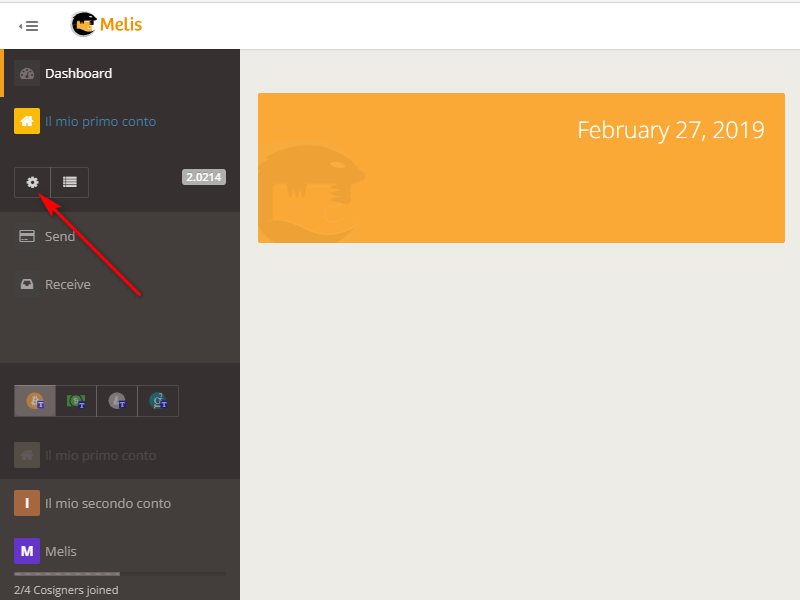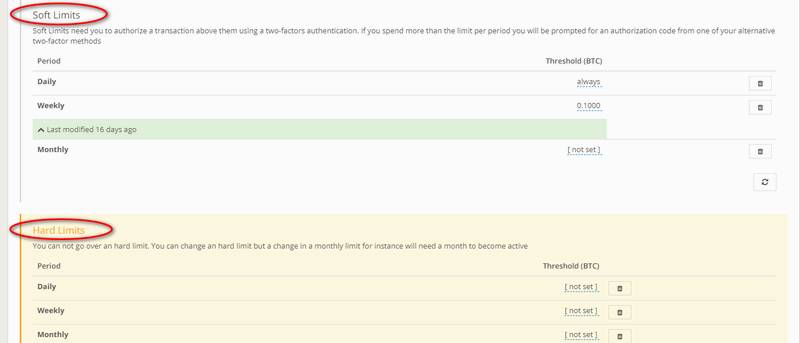Spending limits
Another unique feature of Melis is its ability to allow users to set spending limits. From the Dashboard page, click on the gear icon as shown in the image below.
Then click on the "Spending limits" tab.
In this new screen you will find two sections: the soft limits at the top and the hard ones at the bottom. To authorize a payment above the limit set in the Soft Limits, a two-factor authentication is required (2FA). If you spend more money than specified for a certain period, you will be required to authorize the two-factor authorization to allow the transaction. As for the Hard Limits, the amounts set cannot be exceeded in any way. You can change the set limit, but a change in a monthly limit, for example, will take one month to become active.
To set a Soft Limit, click with the mouse on [not set] and insert the amount that you wouldn't like to exceed in your expenses. In the example below, it has been set 0.1 btc per week. Choose the 2FA that you have set up, check it and, as you can see from the image below, you will have set the weekly limit of 0.1 btc for your expenses. Note: in the image below there is also a highlighted "2" point; by clicking on that button you will delete the set limit, with prior verification of the 2FA.
The setting of a Hard Limit involves the same procedure, as well as its possible cancellation. But remember that in order for the cancellation of a Hard Limit to become effective, you need to wait for an equivalent time period equal to that of the limit. That is, if you set the same weekly limit as above, its eventual cancellation in the Hard Limits will require the wait of one week to become active. In this way it is not possible to circumvent the limitation of the temporal expenditure limit by varying it as necessary.
Don't you find the answer you need?
Click on the "Feedback" button at the bottom left and explain us your problem.