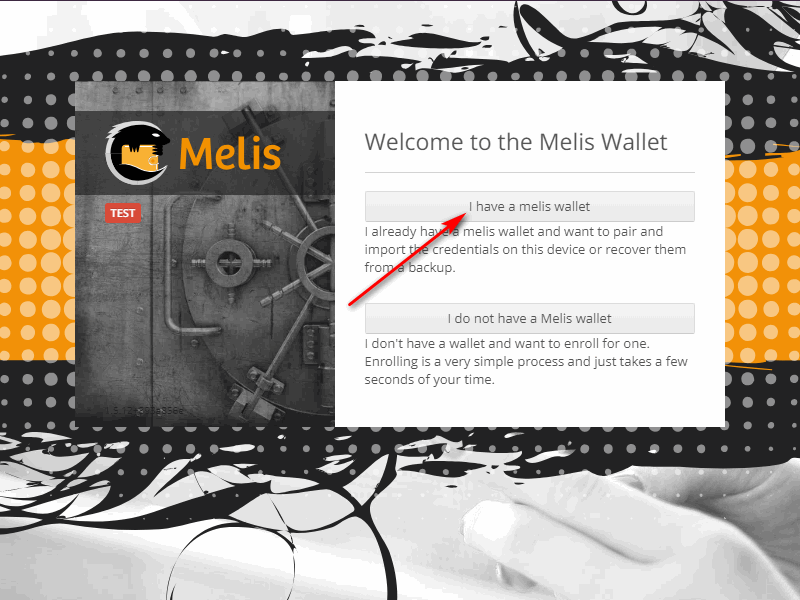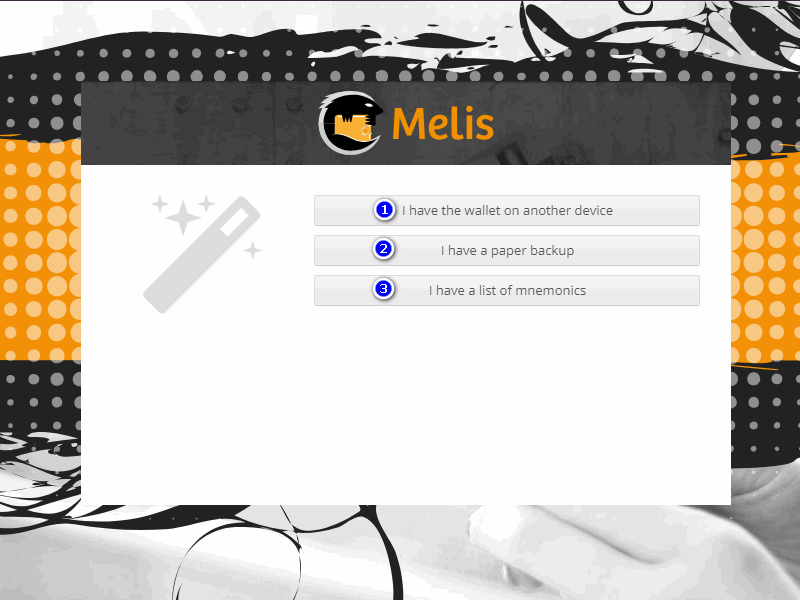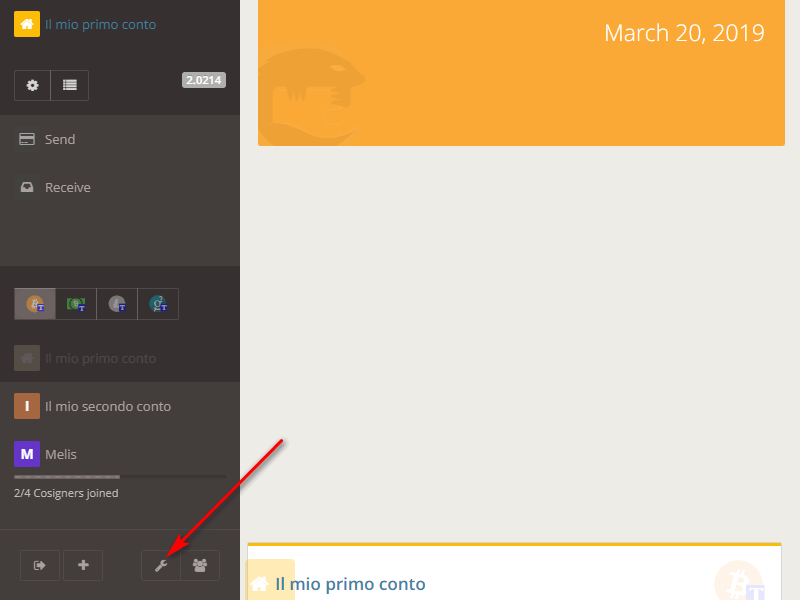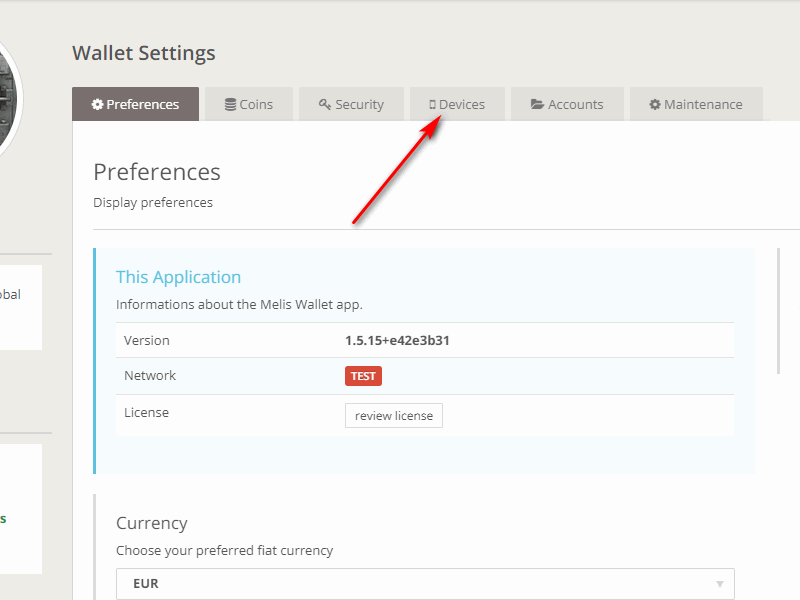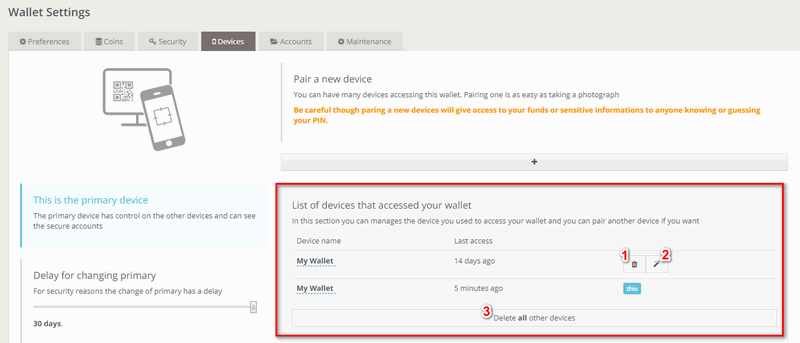How to add new devices and delete the ones already existent
When you want to add a new device to the list of the existing ones, you can follow the following procedure. From the device you want to add, start the native application of Melis and choose "I have a Melis wallet".
Then you'll see the following screen appear in which you'll have three choices:
- I have a wallet on another device;
- I have a paper backup;
- I have a list of mnemonics.
The first option is practically addressed to those who want to add new devices such as cellphones or tablets. The next wizard is very intuitive and doesn't require detailed explanations here. The second option is addressed to those who have printed their wallet backup on paper. To understand how to print the backup on paper, you need to consult the following FAQ: How to backup the wallet. In this FAQ we'll analyze the third option. Click on the button marked with the number "3" .
As shown in the image above, you'll be asked to enter your mnemonics in the box marked by the arrow. Side note: the circled part can be changed based on how your account was registered, whether in Italian or English. After entering the list of mnemonics, the system will invite you to enter the backup passphrase, if it was set when the account was opened. Click on the confirmation button and continue.
Insert a new PIN for the new device that you are adding and then the procedure will be terminated.
If you want to disconnect a device connected to your wallet, just go to the "Devices" section of the wallet. From the "Dashboard" screen, click on the "wrench" icon.
Then, in the new screen, just click on the "Devices" tab.
In this section of the wallet look at the part where there is written "List of devices that have access to your wallet". Here you can see the list of all devices that have access to the wallet (only from the primary device you can see all). In case you want to disconnect a specific device, just click on the icon marked with the number 1. In case you want to render another device primary, just click on the icon marked with the number 2. If instead you click on the bar marked with the number 3, you will delete *all * the devices associated with the wallet (except the primary one, of course).
Don't you find the answer you need?
Click on the "Feedback" button at the bottom left and explain us your problem.