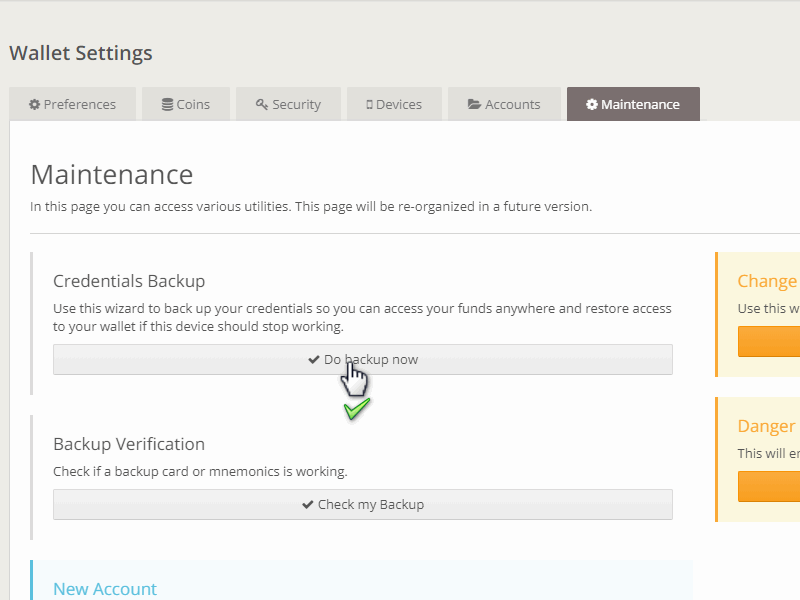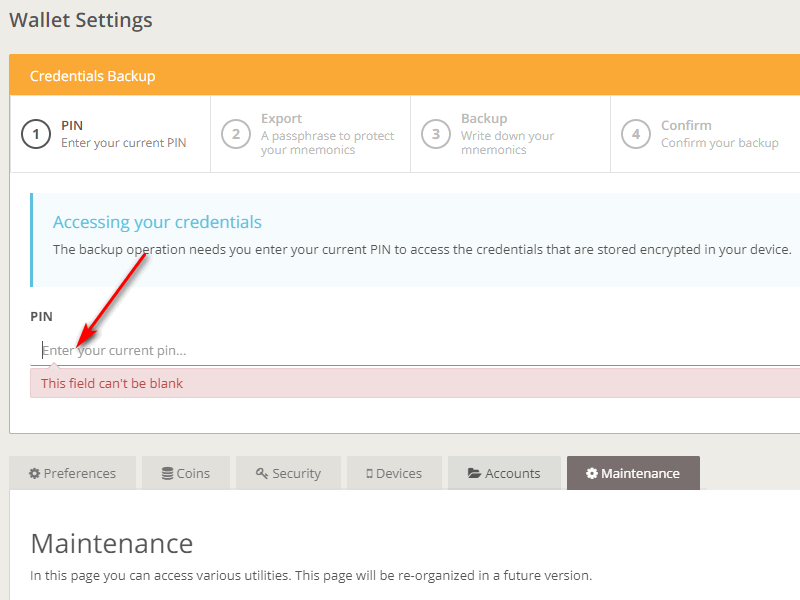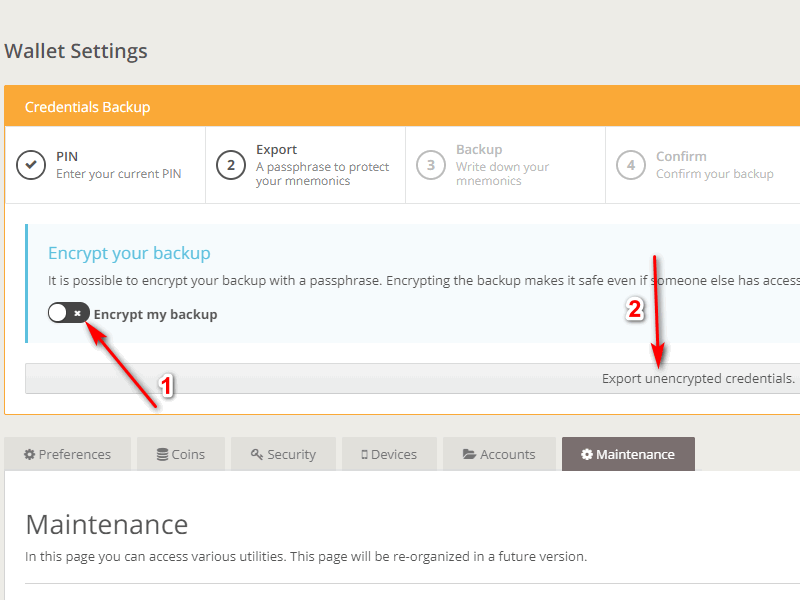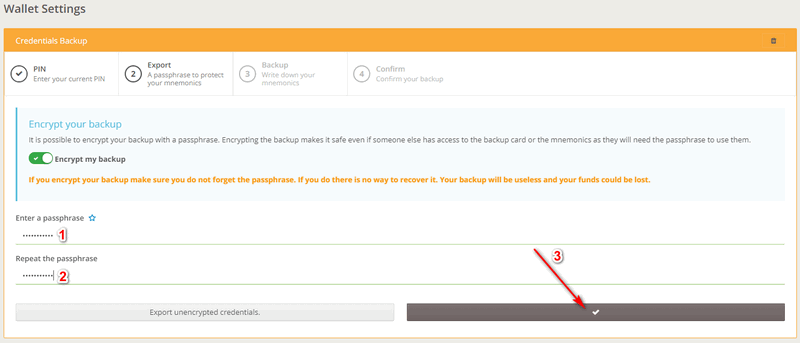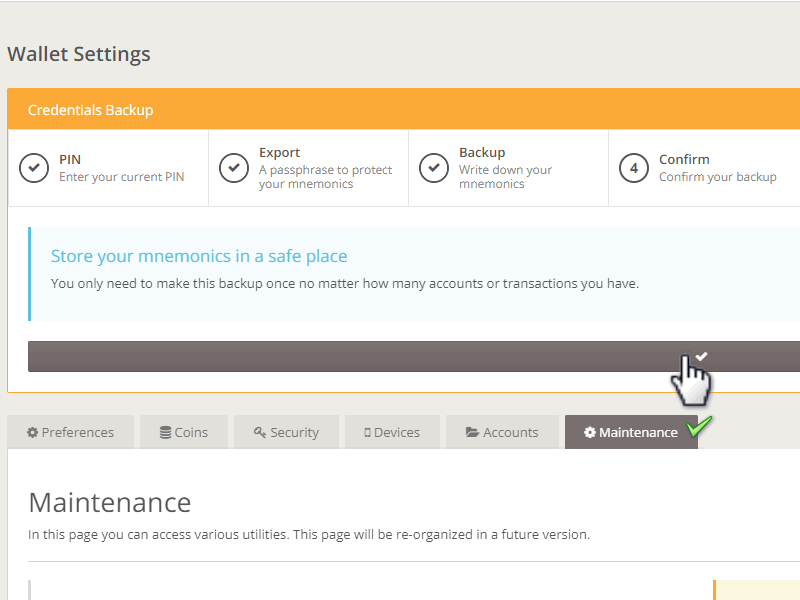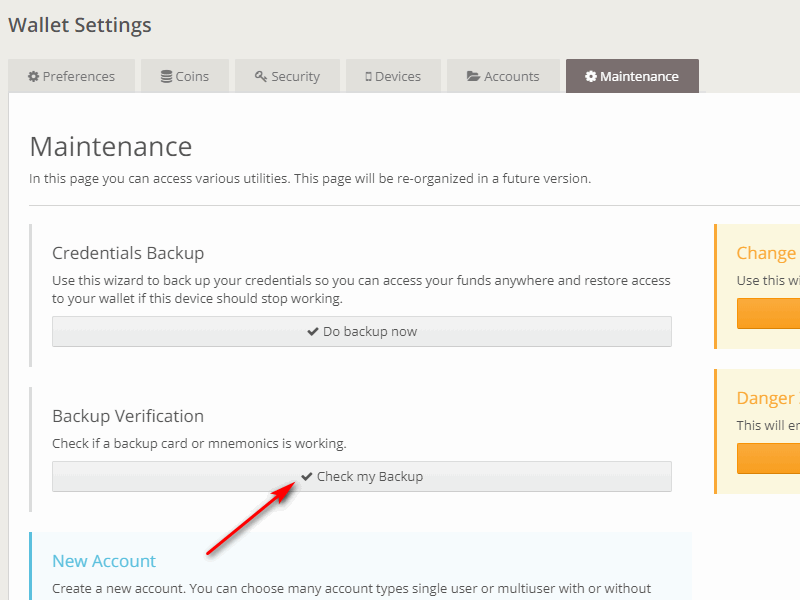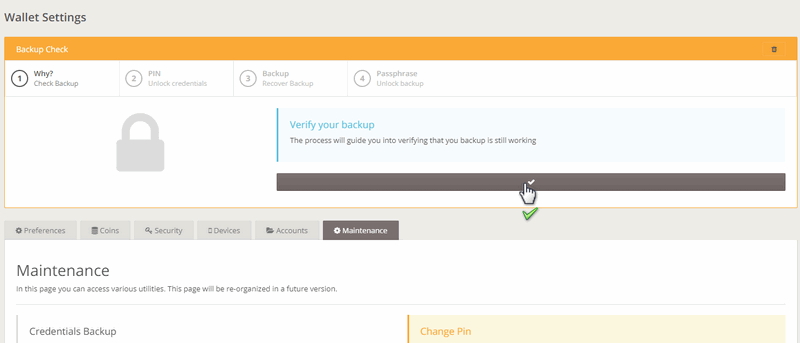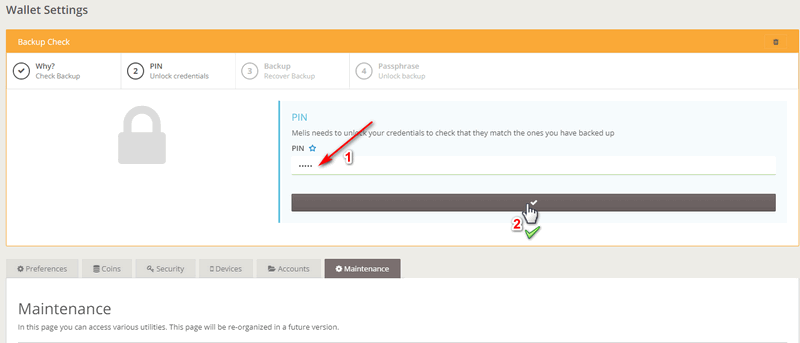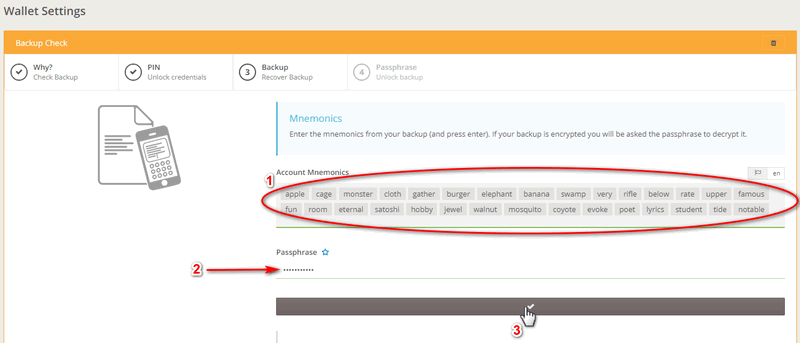How to backup the wallet
From the wallet dashboard, click on the "wrench" icon to enter into the Settings section.
Then click on the "Maintenance" tab.
In this new screen click on the "Do backup now" button.
On the same page a new window will appear, it will lead you through a guided tour to make a backup of your wallet. Start with Step 1 *by* inserting your PIN *code* and then by confirming it.
Step 2 invites you to further protect the backup by setting a passphrase. It is not a mandatory step, it is simply about feeling safer with an extra layer of security. If you click on the arrow indicated with the number 2, you will skip this step. If instead you click on the button indicated by the arrow with the number 1, you will set the passphrase.
As you can see from the image below, insert the passphrase (1) of your choice, then repeat it (2) to make sure you typed it well and at last confirm *the procedure* (3).
Step 3: you can see your mnemonics in the orange box; store them in a safe place. By clicking on the icon numbered with 1 you will copy all the words with just a click, without the need to highlight them first and then copy with the classic drop-down menu. Or, by clicking on the icon marked by the number two, you can print the complete page, which contains also the QR code. After that you can confirm by clicking on the button highlighted with the number 3.
Finally, you just have to click on the gray bar to confirm what you have done till this final step.
Side note: if someone is in possession of the mnemonics and there is no passphrase, then he/she can directly access the wallet; otherwise it cannot use the backup without the passphrase. That allows you to implement a security scheme for which you can give mnemonics to one person, and give the passphrase to another. Better if the two people don't know each other and don't know anything about what these words mean. In exceptional cases, both can request information and rebuild access to the wallet. Also useful as a "legacy" mechanism. Example: A tells B that he has given the information to two people, X and Y, and to contact them in case something goes wrong. When (if) happens, X gives to B the mnemonics and Y the passphrase, and then B can access the wallet.
Now let's see how the backup verification is done. In the Maintenance section of the wallet, click on the "Check my backup" button.
Before starting the process, confirm your willingness to do it.
The second step of the backup verification requires that you enter your PIN code (1) and then the confirmation (2).
In the third step of this process, you will have two possibilities: (1) insert the mnemonics manually in the order in which you have copied them; (2) scan the QR code if the device on which you are checking the backup has a camera.
After inserting the mnemonics in the appropriate box, as evidenced by the number (1) in the image below, let's insert the passphrase as indicated by the number (2) and finally confirm the operation as indicated by the number (3).
If you have entered all the keys correctly, then all you have to do is confirm everything as shown in the image below.
Don't you find the answer you need?
Click on the "Feedback" button at the bottom left and explain us your problem.