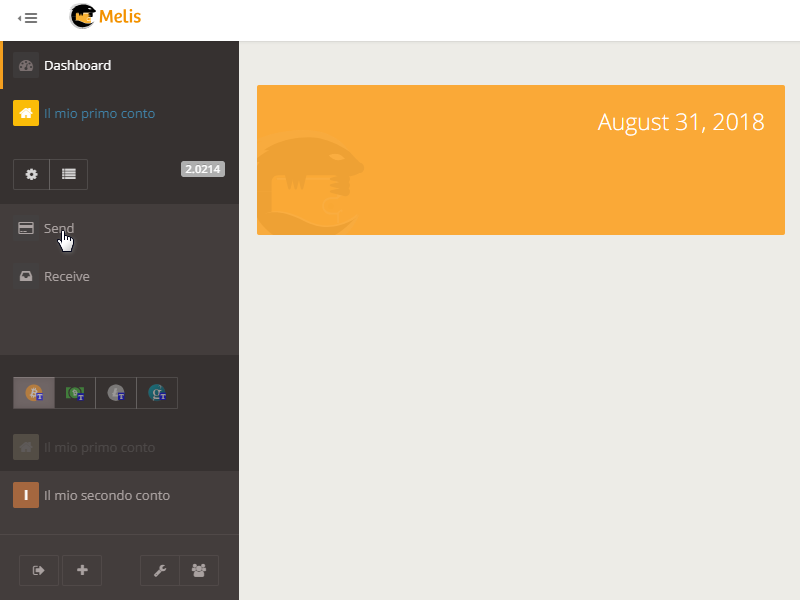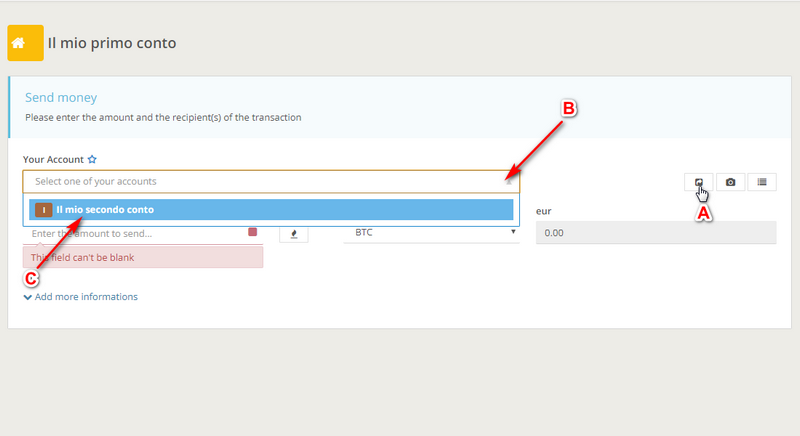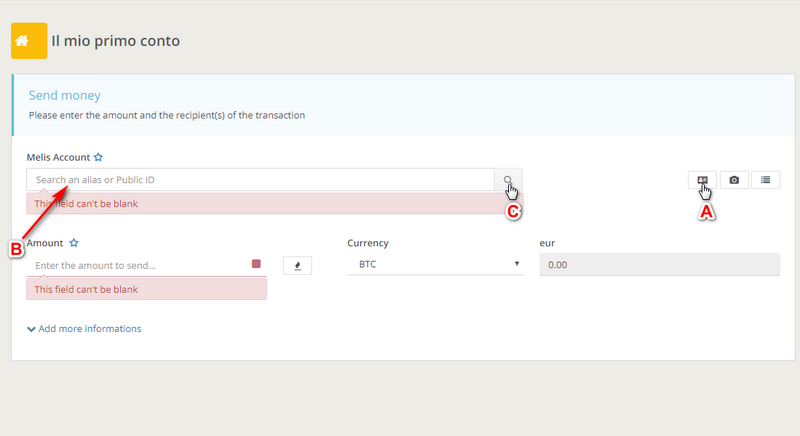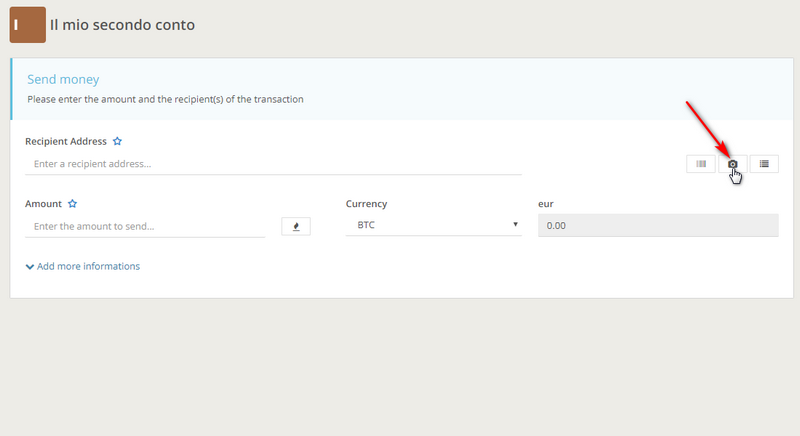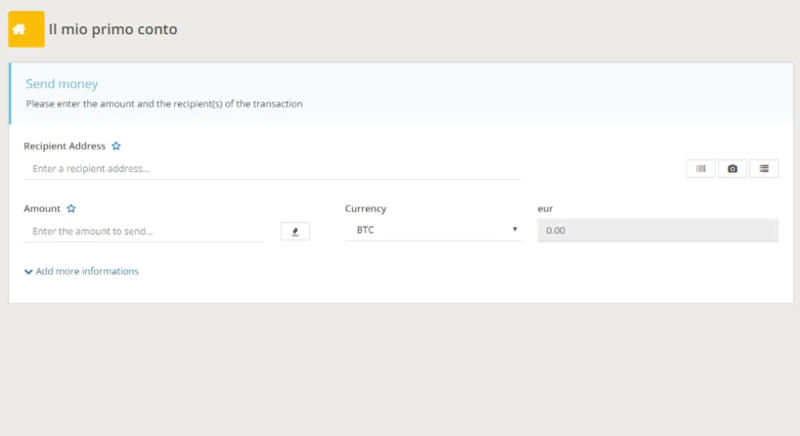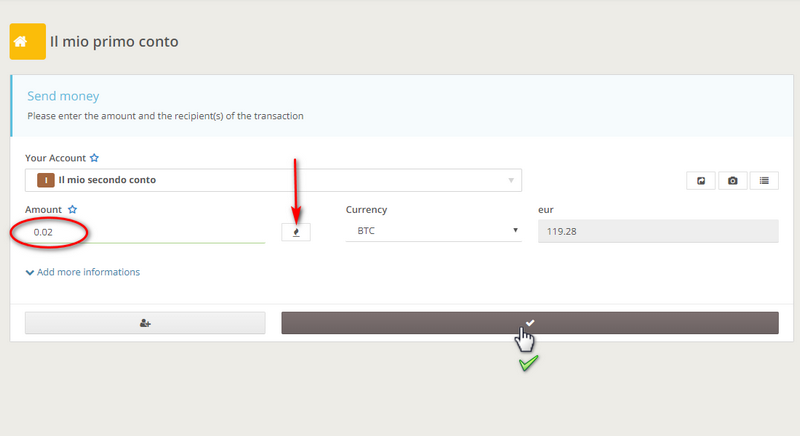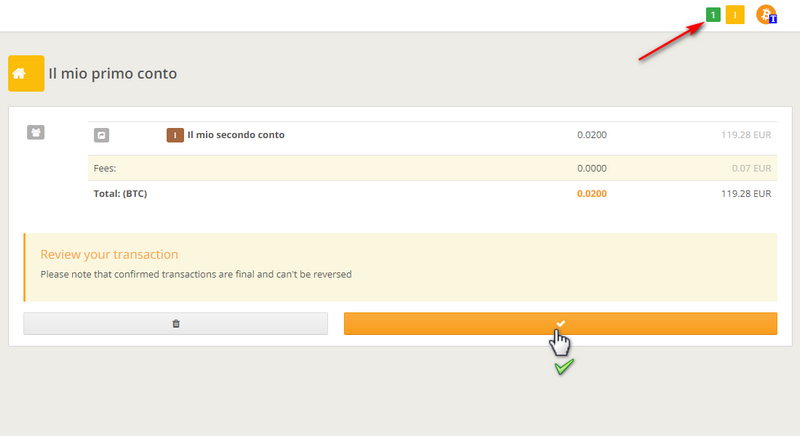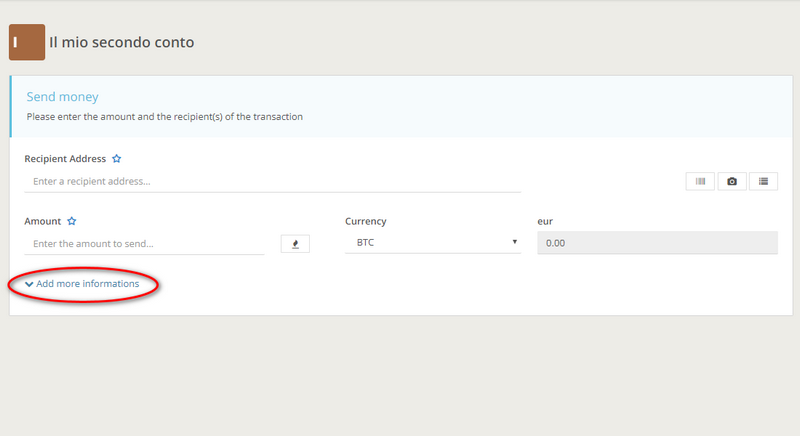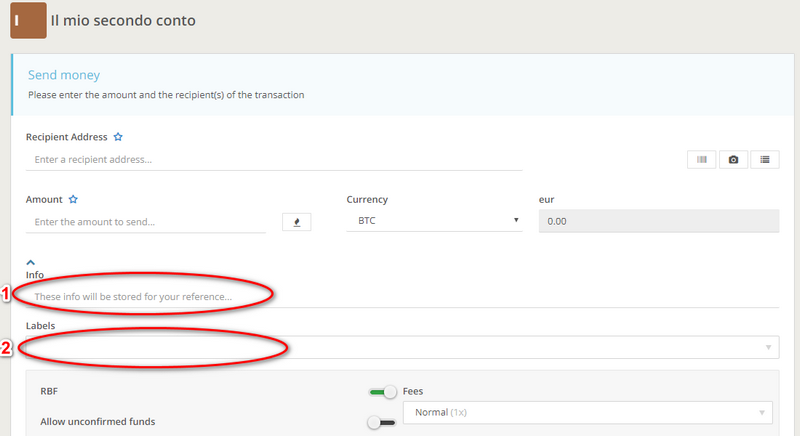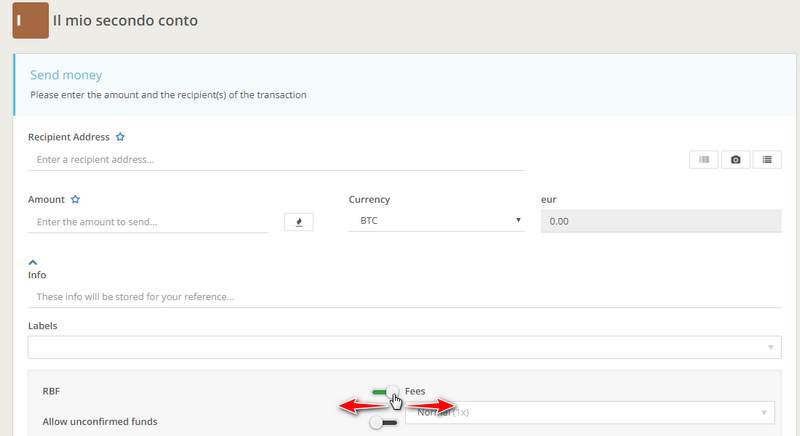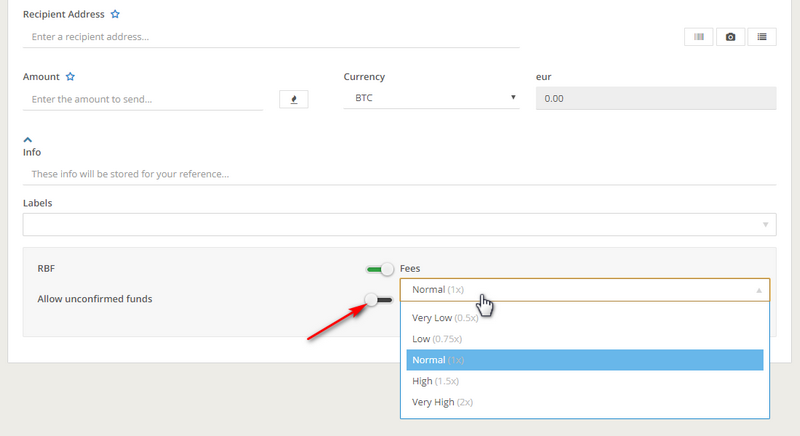How to make a transaction
One of the features necessary for a wallet is the ability to spend, i.e. make an outgoing transaction. Let's see how it works with Melis. From the main screen, click on the "Send" tab. A new screen will open up, where you will can fill in the blanks to successfully complete a transaction. In this tutorial we will see how to make a simple transaction.
We start by entering the address of the recipient near the red arrow you see in the image below. Near the address there are other keys, below the numbered list. The key below number 1 represents the address type. By default it is the address of the coin to which we must send funds. If instead you click once on the button below the number 1, the operation that can be performed will be equivalent to a giro-transfer, as shown in the second image below.
If you click a second time on the button numbered with 1, then we can enter the public identity of the user to whom we want to send funds. Or, if you already have his/her address in the address book, look for it by clicking on the magnifying glass as shown in the following image.
By clicking on the numbered button with 2 in the image above, you will open the camera to acquire the QR code of the address to which you are sending funds; while by clicking on the button numbered with 3, you will open the address book to look for the addresses to which you want to send funds.
Then you must enter the amount to be sent. As shown in the following image, you must enter the amount in the circled field, while being able to see in the adjacent box the countervalue in fiat money. In our case, 0.2 BTC is equivalent to €1057. Once those fields have been filled in, you can endorse the transaction by clicking on the gray button highlighted by the rectangular red box.
Once the transaction is endorsed, you will be able to review the payment and definitively endorse the transaction by clicking on the red rectangular box. The arrow in the following image will inform you that in the wallet a "new event" has occurred, in this specific case, you are sending money.
However, Melis allows to further characterize the outgoing transaction. In fact, by clicking on the tab "more information" you will open a drop-down menu where you can choose how to specifically classify the transaction you are about to make (i.e. writing a comment to define what it is) and whether to add any labels. Note: these are classifications that remain on your wallet, they are not sent to the user to whom you are sending the funds.
Then there are two other selectable options in the same drop-down menu: RBF and Unconfirmed. RBF (Replace by Fee) is a flag that builds the transaction in a way that it is possible to "re-issue" it with higher fees, if the one made before fails to enter in a block because there are many transactions in the queue. In practice, if you are not in a hurry, with RBF you can make a transaction using low fees, and see if the miners accept it. If not, it is possible to re-issue the same transaction with higher fees.
"Unconfirmed" means funds not yet confirmed, and by default cannot be spent until they are in a block. Transactions with unconfirmed funds may give rise to problems, so it may be useful to enable this feature if you wanto to make transactions without RBF.
Don't you find the answer you need?
Click on the "Feedback" button at the bottom left and explain us your problem.